 You must have observed the style of headings in my posts, it’s usually surrounded by two sky blue borders and have a text colour in sky blue. Styling the Headings gives an interesting and attractive look to your blog content. Readers find it more easy to locate a certain portion of your topic with the help of properly customized Headings. Further it will increase your search engine ranking because heading tags produces a really good impression on search engine robots. This tutorial is mainly for Blogspot users but some interesting styling can surely be added to Wordpress. Lets Start!
You must have observed the style of headings in my posts, it’s usually surrounded by two sky blue borders and have a text colour in sky blue. Styling the Headings gives an interesting and attractive look to your blog content. Readers find it more easy to locate a certain portion of your topic with the help of properly customized Headings. Further it will increase your search engine ranking because heading tags produces a really good impression on search engine robots. This tutorial is mainly for Blogspot users but some interesting styling can surely be added to Wordpress. Lets Start!
Customizing Heading Style Using Simple CSS – For Blogspot Users
I have six different Heading styles for you guys. Have a look at the video below,
Now to add one of the above Heading Style to your blogs, do the following,
- Go To Blogger > Layout > Edit HTML
- Search For ]]></b:skin> (Tip:- Press Ctrl + F )
- Just above ]]></b:skin> paste one of the codes below,
- For Heading Style with a bottom border, use this code,
.post h3{
color:#0080ff;
border-bottom:1px solid #289728;
font-size: 12pt;
padding:2px;
}
- For Heading Style with a border at top and bottom, use this code,
.post h3{
color:#0080ff;
border-top:1px solid #289728;
border-bottom:1px solid #289728;
font-size: 12pt;
padding:3px;
}
- For Heading Style surrounded by borders, use this code,
.post h3{
color:#0080ff;
border:1px solid #289728;
font-size: 12pt;
padding:2px;
}
- For Heading Style with Hover Effect, use this code,
.post h3{
color:#0080ff;
border-top:1px dotted #289728;
border-bottom:1px dotted #289728;
font-size: 12pt;
}
.post h4:hover{
border-top:1px dotted #0080ff;
border-bottom:1px dotted #0080ff;
background-color: #289728;
color:#fff;
}
- For Heading Style surrounded by a Box, use this code,
.post h3 {
border-bottom: 1px solid #289728;
color:#0080ff;
font-size:12pt;
}
.post h3 span {
position: relative;
left: -0.3em;
bottom: -0.6em;
padding: 1px 0.5em;
margin: 0;
border: 1px solid #289728;
background-color: #fff;
}
- For Heading Style with a side Image & Hover Effect, use this code,
.post h3 {
background: #fff url(URL OF Side Image) top left repeat-y;
font-size: 12pt;
color: #0090ff;
padding:28px 0 0 44px ;
}
.post h3:hover {
color: #289728;
}
Make Sure you replace URL OF Side Image with Image Link of your preferred side image. This image can be 45px by 45px in size or even smaller. I have used the following image in the video above –>
4. Now Finally save your template.
Customization and Implementation Of The CSS Code For Headings
Customization:-
All the CSS codes above use simple properties which are described below,
1. For Changing border width, style and colour edit codes like this one,
border:1px solid #0080ff
Here 1px refers to border thickness/width and solid refers to border style and the six digit number refers to border colour. You can change border style from solid to dotted or dashed. I like border style to be dotted because it gives a light appearance.
You can use our CSS Colour Chart for getting the six digit number for your desired colour
2. For Changing Font Size, edit codes like this one,
font-size:12pt
If you want the text size to increase or decrease than respectively increase or decrease this value 12pt
3. To Change Font Colour, edit similar codes like this one,
color:#0080ff
You can use our CSS Colour Chart for getting the six digit number for your desired colour
Implementation:-
Now Whenever you write a heading in your post inside blogger editor, simply add the following pieces of codes next to your heading,
<h4> Your Heading Goes Here </h4>
See a screen shot below,
Update: In the image below I have mistakenly written
,
tag please convert it to
and
respectively.

This can be done both in compose or HTML mode.
For Heading Style Surrounded By a Box you will need to add slightly different code as shown below,
<h4><span> Your Heading Goes Here </span></h4>
We only need to add an extra span tag (i.e:- <span>) for the box to appear.
That’s All!
Note:- Changes Will Not Appear inside Blogger Editor or on previewing. You will only see a bolded black text inside blogger editor. The styling will take effect only when the post is published.
Customizing Heading Style Using Simple CSS – For Wordpress Users
To be honest I really hate wordpress because it has nothing interesting for new web designers like me. It uses complex php script that few understands and also has a complex CSS editing option that has never went through my throat. If you are an expert wordpress user then you can use the blogspot method above to style headings in your wordpress template but if you find it difficult to edit wordpress style sheet like me then you can adopt a simple way as described below.
We can only apply three out of six Heading style methods to wordpress which are,
- Heading Style with a bottom border
- Heading Style with a bottom border and top border
- Heading Style surrounded by borders
To apply any of the heading style above, do this in your Wordpress Editor,
- In the visual mode of your Wordpress editor first write a heading
- Now switch to the HTML mode and enclose your heading with the following code,
- For Heading style with a bottom border, use this code,
<h3><div style="color:#0080ff; border-bottom:1px solid #289728;
font-size: 12pt; padding:2px;">Your Heading Goes Here</div></h3>
- For Heading style with a bottom border and top, use this code,
<h3><div style="color:#0080ff; border-top:1px solid #289728;
border-bottom:1px solid #289728; font-size: 12pt; padding:3px;">Your Heading Goes Here</div></h3>
- For Heading style surrounded by borders, use this code,
<h3><div style="color:#0080ff; border:1px solid #289728; font-size: 12pt; padding:2px;">Your Heading Goes Here</div></h3>
The green text is where your heading must lie and the bolded black text is the code that should surround your heading. Now once you have added the codes correctly, simply switch to the visual mode and you will see the heading style in action! See some screen shots below for heading style surrounded by borders,
First enclose your heading with html codes above in the html mode,
Update:
In the image below I have mistakenly written
,
tag
please convert it to
and
respectively.

Then press the visual button to see the effect live!

To customize the styles read the customization guide for blogspot users
Hope it was clear :>>
Adobe Photoshop CC is an outstanding tool for image editing.
However, it has enhanced its features in its later releases. Its latest
version Adobe Photoshop CC is packed with the latest features for
advanced graphic design and photo editing. Now photo editing has become very easy with all new Adobe Photoshop CC. Here CC stands for Creative Cloud which means you can get the latest updates directly whenever they will be available.
It cannot be said that Adobe Photoshop is solely for image editing.
Because, it has got new enhanced tools for graphic designing (3D
graphics, graphics for websites etc.), CSS, animations and video
editing. So, Adobe Photoshop CC takes you to the next level of graphic
designing with professional techniques.
The following tools are also integrated with Adobe Photoshop CC:
- Adobe Generator
- Adobe Lightroom
- Adobe Edge Reflow CC
- Adobe Bridge
- Behance
Other Software of the series:
What’s New in Photoshop CC 2014
Adobe Photoshop CC 2014 has lots of new things and some of them are given below:
Camera Shake Reduction
Now forget worrying about your images that were blurred due to shake of
your camera or slow shutter speed because Camera Shake Reduction will
restore them to their real sharpness.
Smart Sharpen
This technology gives your images a realistic look. It sharpens your images or photos to maximize clarity and reduce noise.
Perspective Warp
It provides you the facility to change the perspective or view point of
any specific part of your image (especially architecture, buildings
etc.) without causing any distortion to the surrounding area.
3D Printing
Adobe Photoshop CC provides you an all new support for 3D printing.
Smart Image Resolution Upgrade
The new Photoshop offers you to convert a low resolution image to a
larger one without introducing any noise or blurriness and preserving
its detail.
Enhanced Web Graphics Designer and CSS Generator
Create amazing website graphics and buttons and also generate the CSS code to make your webpages look as you want.
Smart Video Creation
Create any video clip using full range of Photoshop tools. Now you can use Adobe Premiere Pro CC for advanced editing.
Faster Performance
Adobe Photoshop CC comes with a superior Adobe Mercury Graphics Engine to deliver you faster and hassle free photo editing.
Details
Release Date:18 June 2014
Version: CC 2014
Developer: Adobe Systems
Software type: Image editing
Minimum System Requirements
Operating System: Windows 7 SP1/Windows8/8.1 32 bit and 64 bit
Processor: Intel Pentium 4 or AMD Athlon 64 Processor
RAM: 1 GB
VRAM:512MB
Screen Resolution:1024X768
Screenshots
Download
Free Download Full Version of Adobe Photoshop CC 2014 with latest Crack and Updated Keygen/Patch
Free download the latest Cracked VersionofAdobe Photoshop CC 2014 32 bit & 64 bitfrom the following link:
http://bit.ly/UetLyV
Free download the latest Cracked VersionofAdobe Photoshop CC 2014 32 bit & 64 bitfrom the following link:
http://bit.ly/UetLyV
Mac users can download the latest Adobe Photoshop CC 2014 from the link below:
Free Download Adobe Photoshop CC 2014 Cracked For Mac OS X
Free Download Adobe Photoshop CC 2014 Cracked For Mac OS X
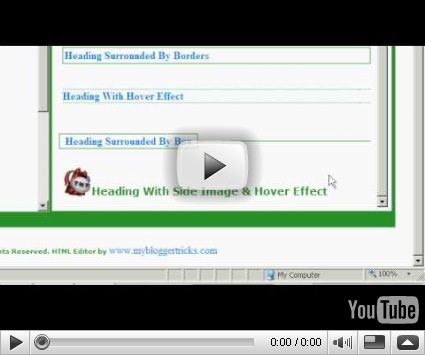










0 comments:
Post a Comment